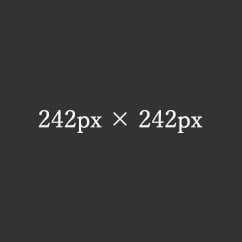
3カラムレイアウト/4:3画像/srcset sizes 完全版
4:3比率の画像とsrcset sizesを使った3カラムのレスポンシブのレイアウトサンプル。
3-3-3カラム



■Windowsの「高DPI設定」と「通常DPI設定」の両方で2倍の画像を表示させる
<div class="main-inner flex">
<div class="flex-3-3-3">
<img decoding="async" loading="lazy" data-srcset="
https://example.com/img/img-3-3-3-240-180.jpg 240w,
https://example.com/img/img-3-3-3-272-204.jpg 272w,
https://example.com/img/img-3-3-3-608-456.jpg 304w,
https://example.com/img/img-3-3-3-608-456.jpg 608w"
src="https://example.com/img/spacer.png"
data-src="https://example.com/img/img-3-3-3-608-456.jpg"
alt="テスト画像" width="608" height="456" class="lazyload ar4-3 fadein"
data-sizes="(max-width:416px) 120px, (max-width:464px) 136px, 304px">
</div>
</div>
●通常DPI設定で表示させる倍の画像
https://example.com/img/img-3-3-3-608-456.jpg 304w
●高DPI設定で表示させる倍の画像
https://example.com/img/img-3-3-3-608-456.jpg 608w
srcsetの中に「304w」「608w」とサイズ指定分けした同じ画像を用意して通常DPI設定でも2倍の画像を表示させる。
sizes="(max-width:416px) 120px, (max-width:464px) 136px, 304px"
sizesで「304px」と設定として、PC表示の時に
- 240px(表示サイズ120px)
- 272px(表示サイズ136px)
- 608px(表示サイズ304px)
の画像候補から「サイズが一番近い」画像をデバイスに選んでもらう。
■画像サイズのイレギュラー
※ウィンドウ幅「416px」と「464px」の時の画像は4:3の比率の画像が整数にならず、表示枠より少し大きいサイズの4:3の画像を使用。
3-3-2カラム



■Windowsの「高DPI設定」と「通常DPI設定」の両方で2倍の画像を表示させる
<div class="main-inner flex">
<div class="flex-3-3-2">
<img decoding="async" loading="lazy" data-srcset="
https://example.com/img/img-3-3-2-608-456.jpg 304w,
https://example.com/img/img-3-3-2-368-276.jpg 368w,
https://example.com/img/img-3-3-2-416-312.jpg 416w,
https://example.com/img/img-3-3-2-608-456.jpg 608w"
src="https://example.com/img/spacer.png"
data-src="https://example.com/img/img-3-3-2-608-456.jpg"
alt="テスト画像" width="608" height="456" class="lazyload ar4-3 fadein"
data-sizes="(max-width:416px) 184px, (max-width:464px) 208px, 304px">
</div>
</div>
●通常DPI設定で表示させる倍の画像
https://example.com/img/img-3-3-2-608-456.jpg 304w
●高DPI設定で表示させる倍の画像
https://example.com/img/img-3-3-2-608-456.jpg 608w
srcsetの中に「304w」「608w」とサイズ指定分けした同じ画像を用意して通常DPI設定でも2倍の画像を表示させる。
sizes="(max-width:416px) 184px, (max-width:464px) 208px, 304px"
sizesで「304px」と設定として、PC表示の時に
- 368px(表示サイズ184px)
- 416px(表示サイズ208px)
- 608px(表示サイズ304px)
の画像候補から「サイズが一番近い」画像をデバイスに選んでもらう。
3-3-1カラム
■Windowsの「高DPI設定」と「通常DPI設定」の両方で2倍の画像を表示させる
<div class="main-inner flex">
<div class="flex-3-3-1">
<img decoding="async" loading="lazy" data-srcset="
https://example.com/img/img-3-3-1-608-456.jpg 304w,
https://example.com/img/img-3-3-1-608-456.jpg 608w,
https://example.com/img/img-3-3-1-768-576.jpg 768w,
https://example.com/img/img-3-3-1-864-648.jpg 864w"
src="https://example.com/img/spacer.png"
data-src="https://example.com/img/img-3-3-1-864-648.jpg"
alt="テスト画像" width="864" height="648" class="lazyload ar4-3 fadein"
data-sizes="(max-width:416px) 384px, (max-width:464px) 432px, 304px">
</div>
</div>
●通常DPI設定で表示させる倍の画像
https://example.com/img/img-3-3-1-608-456.jpg 304w
●高DPI設定で表示させる倍の画像
https://example.com/img/img-3-3-1-608-456.jpg 608w
srcsetの中に「304w」「608w」とサイズ指定分けした同じ画像を用意して通常DPI設定でも2倍の画像を表示させる。
sizes="(max-width:416px) 384px, (max-width:464px) 432px, 304px"
sizesで「304px」と設定として、PC表示の時に
- 608px(表示サイズ304px)
- 768px(表示サイズ384px)
- 864px(表示サイズ432px)
の画像候補から「サイズが一番近い」画像をデバイスに選んでもらう。
3-2-2カラム
■Windowsの「高DPI設定」と「通常DPI設定」の両方で2倍の画像を表示させる
<div class="main-inner flex">
<div class="flex-3-2-2">
<img decoding="async" loading="lazy" data-srcset="
https://example.com/img/img-3-2-2-608-456.jpg 304w,
https://example.com/img/img-3-2-2-368-276.jpg 368w,
https://example.com/img/img-3-2-2-416-312.jpg 416w,
https://example.com/img/img-3-2-2-608-456.jpg 608w,
https://example.com/img/img-3-2-2-832-624.jpg 832w"
src="https://example.com/img/spacer.png"
data-src="https://example.com/img/img-3-2-2-832-624.jpg"
alt="テスト画像" width="832" height="624" class="lazyload ar4-3 fadein"
data-sizes="(max-width:416px) 184px, (max-width:464px) 208px, (max-width:880px) 416px, 304px">
</div>
</div>
●通常DPI設定で表示させる倍の画像
https://example.com/img/img-3-2-2-608-456.jpg 304w
●高DPI設定で表示させる倍の画像
https://example.com/img/img-3-2-2-608-456.jpg 608w
srcsetの中に「304w」「608w」とサイズ指定分けした同じ画像を用意して通常DPI設定でも2倍の画像を表示させる。
sizes="(max-width:416px) 184px, (max-width:464px) 208px, (max-width:880px) 416px, 304px"
sizesで「304px」と設定として、PC表示の時に
- 368px(表示サイズ184px)
- 416px(表示サイズ208px)
- 608px(表示サイズ304px)
- 832px(表示サイズ416px)
の画像候補から「サイズが一番近い」画像をデバイスに選んでもらう。
3-2-1カラム
■Windowsの「高DPI設定」と「通常DPI設定」の両方で2倍の画像を表示させる
<div class="main-inner flex">
<div class="flex-3-2-1">
<img decoding="async" loading="lazy" data-srcset="
https://example.com/img/img-3-2-1-608-456.jpg 304w,
https://example.com/img/img-3-2-1-608-456.jpg 608w,
https://example.com/img/img-3-2-1-768-576.jpg 768w,
https://example.com/img/img-3-2-1-832-624.jpg 832w,
https://example.com/img/img-3-2-1-864-648.jpg 864w"
src="https://example.com/img/spacer.png"
data-src="https://example.com/img/img-3-2-1-864-648.jpg"
alt="テスト画像" width="864" height="648" class="lazyload ar4-3 fadein"
data-sizes="(max-width:416px) 384px, (max-width:464px) 432px, (max-width:880px) 416px, 304px">
</div>
</div>
●通常DPI設定で表示させる倍の画像
https://example.com/img/img-3-2-1-608-456.jpg 304w
●高DPI設定で表示させる倍の画像
https://example.com/img/img-3-2-1-608-456.jpg 608w
srcsetの中に「304w」「608w」とサイズ指定分けした同じ画像を用意して通常DPI設定でも2倍の画像を表示させる。
sizes="(max-width:416px) 384px, (max-width:464px) 432px, (max-width:880px) 416px, 304px"
sizesで「304px」と設定として、PC表示の時に
- 608px(表示サイズ304px)
- 768px(表示サイズ384px)
- 832px(表示サイズ416px)
- 864px(表示サイズ432px)
の画像候補から「サイズが一番近い」画像をデバイスに選んでもらう。
3-1-LRカラム
■要素の右左を逆にする時
<div class="flex-3-3-1-wrap">
<div class="flex-3-3-1-left">
<img decoding="async" loading="lazy" data-srcset="
https://example.com/img/img-3-3-1-left-608-456.jpg 304w,
https://example.com/img/img-3-3-1-left-608-456.jpg 608w,
https://example.com/img/img-3-3-1-left-768-576.jpg 768w,
https://example.com/img/img-3-3-1-left-864-648.jpg 864w"
src="https://example.com/img/spacer.png"
data-src="https://example.com/img/img-3-3-1-left-864-648.jpg"
alt="テスト画像" width="864" height="648" class="lazyload ar4-3 fadein"
data-sizes="(max-width:416px) 384px, (max-width:464px) 432px, 304px">
</div>
<div class="flex-3-3-1-right left">
サンプル文章。
</div>
</div>
要素を逆にする時はflex-3-3-1-wrapをflex-3-3-1-wrap-revにする。
配置を逆にしてもモバイル表示の時は写真が上、テキストが下のレイアウト。