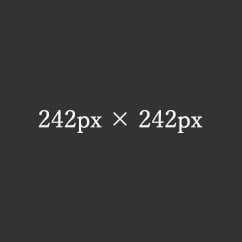
5カラムレイアウト/1:1画像/srcset sizes 完全版
1:1比率の画像とsrcset sizesを使った5カラムのレスポンシブのレイアウトサンプル。
5-5-3カラム
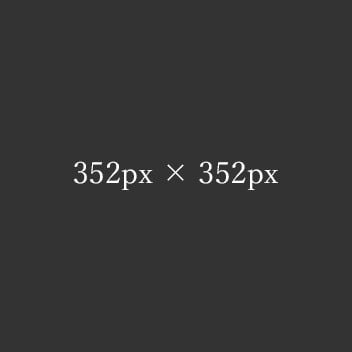
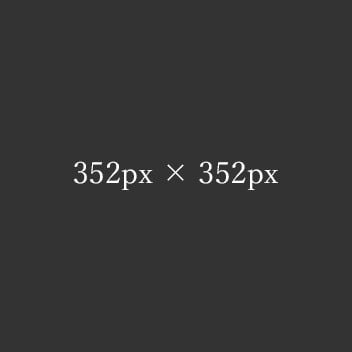
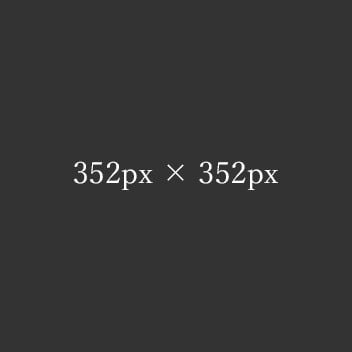
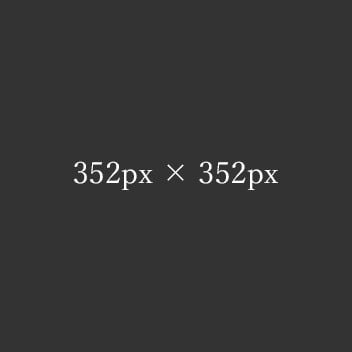
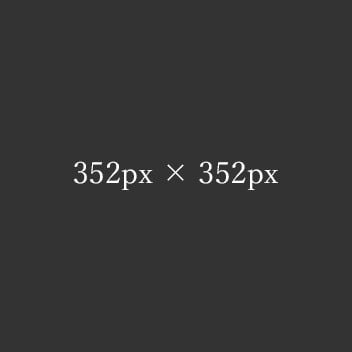
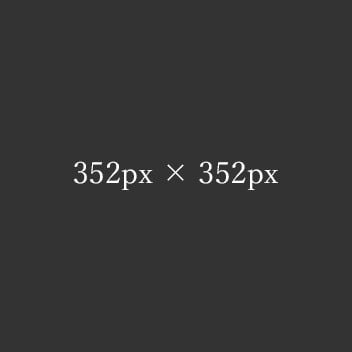
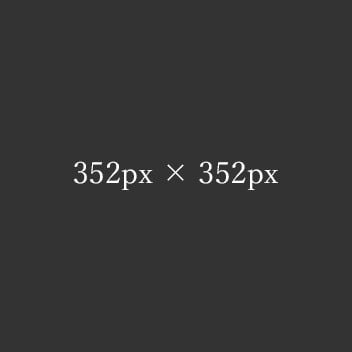
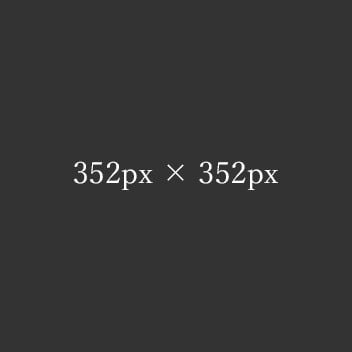
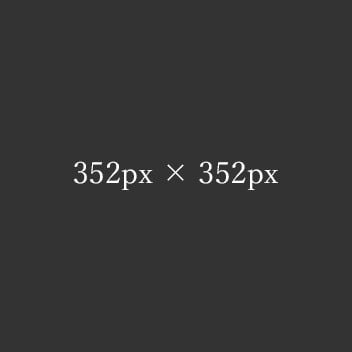
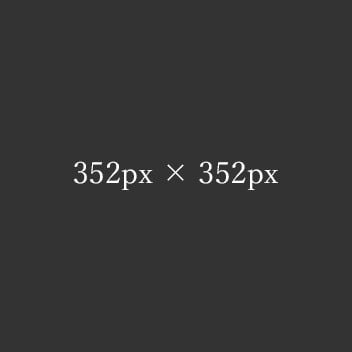
■Windowsの「高DPI設定」と「通常DPI設定」の両方で2倍の画像を表示させる
<div class="main-inner flex">
<div class="flex-5-5-3">
<img decoding="async" loading="lazy" data-srcset="
https://example.com/img/img-5-5-3-352-352.jpg 176w,
https://example.com/img/img-5-5-3-240-240.jpg 240w,
https://example.com/img/img-5-5-3-272-272.jpg 272w,
https://example.com/img/img-5-5-3-352-352.jpg 352w"
src="https://example.com/img/spacer.png"
data-src="https://example.com/img/img-5-5-3-352-352.jpg"
alt="テスト画像" width="352" height="352" class="lazyload ar1-1 fadein"
data-sizes="(max-width:416px) 120px, (max-width:464px) 136px, 176px">
</div>
</div>
●通常DPI設定で表示させる倍の画像
https://example.com/img/img-5-5-3-352-352.jpg 176w
●高DPI設定で表示させる倍の画像
https://example.com/img/img-5-5-3-352-352.jpg 352w
srcsetの中に「176w」「352w」とサイズ指定分けした同じ画像を用意して通常DPI設定でも2倍の画像を表示させる。
sizes="(max-width:416px) 120px, (max-width:464px) 136px, 176px"
sizesで「176px」と設定として、PC表示の時に
- 240px(表示サイズ120px)
- 272px(表示サイズ136px)
- 352px(表示サイズ176px)
の画像候補から「サイズが一番近い」画像をデバイスに選んでもらう。
■画像サイズのイレギュラー
※ウィンドウ幅「416px」と「464px」の時の画像は1:1の比率の画像が整数にならず、表示枠より少し大きいサイズの1:1の画像を使用。
5-5-3s カラム
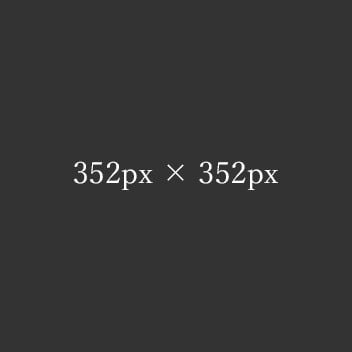
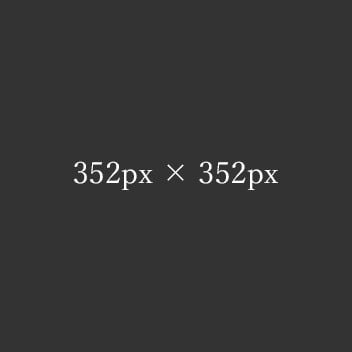
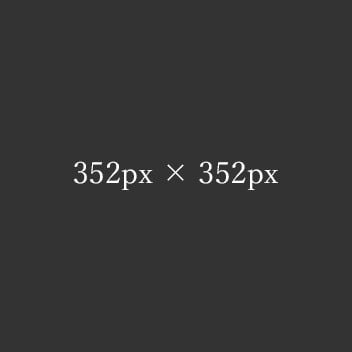
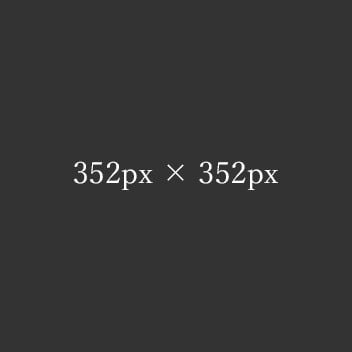
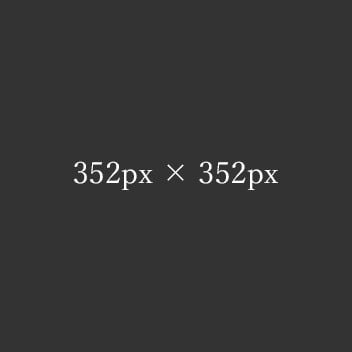
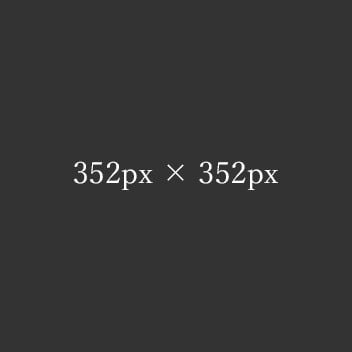
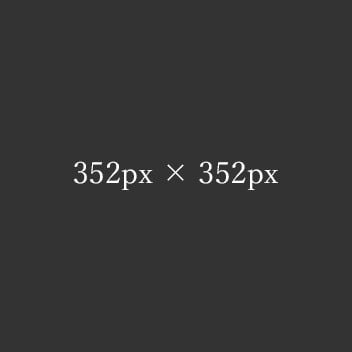
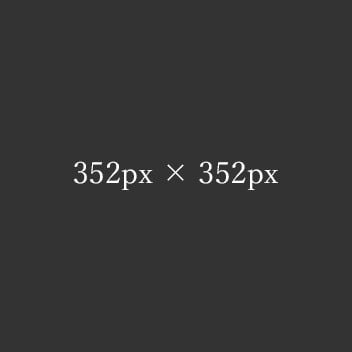
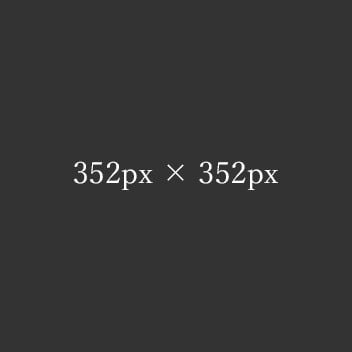
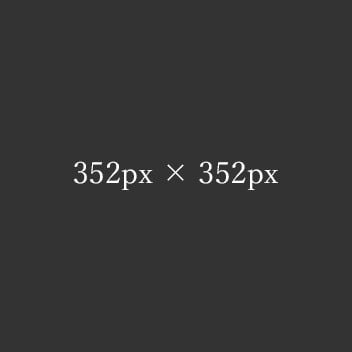
■Windowsの「高DPI設定」と「通常DPI設定」の両方で2倍の画像を表示させる
<div class="main-inner flex gap-16-10">
<div class="flex-5-5-3s">
<img decoding="async" loading="lazy" data-srcset="
https://example.com/img/img-5-5-3-352-352.jpg 176w,
https://example.com/img/img-5-5-3-240-240.jpg 240w,
https://example.com/img/img-5-5-3-272-272.jpg 272w,
https://example.com/img/img-5-5-3-352-352.jpg 352w"
src="https://example.com/img/spacer.png"
data-src="https://example.com/img/img-5-5-3-352-352.jpg"
alt="テスト画像" width="352" height="352" class="lazyload ar1-1 fadein"
data-sizes="(max-width:416px) 120px, (max-width:464px) 136px, 176px">
</div>
</div>
●通常DPI設定で表示させる倍の画像
https://example.com/img/img-5-5-3-352-352.jpg 176w
●高DPI設定で表示させる倍の画像
https://example.com/img/img-5-5-3-352-352.jpg 352w
srcsetの中に「176w」「352w」とサイズ指定分けした同じ画像を用意して通常DPI設定でも2倍の画像を表示させる。
sizes="(max-width:416px) 120px, (max-width:464px) 136px, 176px"
sizesで「176px」と設定として、PC表示の時に
- 240px(表示サイズ120px)
- 272px(表示サイズ136px)
- 352px(表示サイズ176px)
の画像候補から「サイズが一番近い」画像をデバイスに選んでもらう。
■画像サイズのイレギュラー
※ウィンドウ幅「416px」と「464px」の時の画像は1:1の比率の画像が整数にならず、表示枠より少し大きいサイズの1:1の画像を使用。
■画像の間隔を狭める時の注意
※モバイルの時だけ画像と画像の間隔を狭めるためにgap-16-10とflex-5-5-3sで調整。
5-4-3カラム










■Windowsの「高DPI設定」と「通常DPI設定」の両方で2倍の画像を表示させる
<div class="main-inner flex">
<div class="flex-5-4-3">
<img decoding="async" loading="lazy" data-srcset="
https://example.com/img/img-5-4-3-352-352.jpg 176w,
https://example.com/img/img-5-4-3-240-240.jpg 240w,
https://example.com/img/img-5-4-3-272-272.jpg 272w,
https://example.com/img/img-5-4-3-352-352.jpg 352w,
https://example.com/img/img-5-4-3-400-400.jpg 400w"
src="https://example.com/img/spacer.png"
data-src="https://example.com/img/img-5-4-3-400-400.jpg"
alt="テスト画像" width="400" height="400" class="lazyload ar1-1 fadein"
data-sizes="(max-width:416px) 120px, (max-width:464px) 136px, (max-width:880px) 200px, 176px">
</div>
</div>
●通常DPI設定で表示させる倍の画像
https://example.com/img/img-5-4-3-352-352.jpg 176w
●高DPI設定で表示させる倍の画像
https://example.com/img/img-5-4-3-352-352.jpg 352w
srcsetの中に「176w」「352w」とサイズ指定分けした同じ画像を用意して通常DPI設定でも2倍の画像を表示させる。
sizes="(max-width:416px) 120px, (max-width:464px) 136px, (max-width:880px) 200px, 176px"
sizesで「176px」と設定として、PC表示の時に
- 240px(表示サイズ120px)
- 272px(表示サイズ136px)
- 352px(表示サイズ176px)
- 400px(表示サイズ200px)
の画像候補から「サイズが一番近い」画像をデバイスに選んでもらう。
■画像サイズのイレギュラー
※ウィンドウ幅「416px」と「464px」の時の画像は1:1の比率の画像が整数にならず、表示枠より少し大きいサイズの1:1の画像を使用。
5-4-3s カラム










■Windowsの「高DPI設定」と「通常DPI設定」の両方で2倍の画像を表示させる
<div class="main-inner flex gap-16-10">
<div class="flex-5-4-3s">
<img decoding="async" loading="lazy" data-srcset="
https://example.com/img/img-5-4-3-352-352.jpg 176w,
https://example.com/img/img-5-4-3-240-240.jpg 240w,
https://example.com/img/img-5-4-3-272-272.jpg 272w,
https://example.com/img/img-5-4-3-352-352.jpg 352w,
https://example.com/img/img-5-4-3-400-400.jpg 400w"
src="https://example.com/img/spacer.png"
data-src="https://example.com/img/img-5-4-3-400-400.jpg"
alt="テスト画像" width="400" height="400" class="lazyload ar1-1 fadein"
data-sizes="(max-width:416px) 120px, (max-width:464px) 136px, (max-width:880px) 200px, 176px">
</div>
</div>
●通常DPI設定で表示させる倍の画像
https://example.com/img/img-5-4-3-352-352.jpg 176w
●高DPI設定で表示させる倍の画像
https://example.com/img/img-5-4-3-352-352.jpg 352w
srcsetの中に「176w」「352w」とサイズ指定分けした同じ画像を用意して通常DPI設定でも2倍の画像を表示させる。
sizes="(max-width:416px) 120px, (max-width:464px) 136px, (max-width:880px) 200px, 176px"
sizesで「176px」と設定として、PC表示の時に
- 240px(表示サイズ120px)
- 272px(表示サイズ136px)
- 352px(表示サイズ176px)
- 400px(表示サイズ200px)
の画像候補から「サイズが一番近い」画像をデバイスに選んでもらう。
■画像サイズのイレギュラー
※ウィンドウ幅「416px」と「464px」の時の画像は1:1の比率の画像が整数にならず、表示枠より少し大きいサイズの1:1の画像を使用。
■画像の間隔を狭める時の注意
※モバイルの時だけ画像と画像の間隔を狭めるためにgap-16-10とflex-5-4-3sで調整。